Volumetric Dataset Rendering in Python
Volume Rendering in napari
- Interactive visualization and annotation: Offers tools for exploring data and annotating images in real-time.
- Layer-based rendering: Supports multiple layers like images, labels, points, and shapes for versatile data representation.
- Plugin extensibility: Easily extendable through plugins to add custom functionality.
- Integration with Python ecosystem: Seamlessly works with NumPy, Dask, and other scientific Python libraries.
Volume Rendering in napari
Solution to run napari code through Album
To simplify and unify solutions used in our tutorials, we use Album, a tool for capturing and sharing specific software use cases in dedicated virtual environments.
Click the solution box next to this text and follow the displayed usage instructions to run the solution either from command line or graphical interface.
No catalogs found in .Site.Data.catalogs.
Volume Rendering in napari
Dependencies
Volume Rendering in napari
Running napari programmatically
Volume Rendering with Pygfx
Key Features:
- Real-time GPU Rendering: Leverages modern GPU acceleration for high-performance 2D and 3D graphics.
- Diverse application support: from scientific visualization to video game rendering.
- Flexible Scene Graph: Employs a scene graph architecture to efficiently manage complex scenes.
- Custom Shader Support: Allows for custom shaders to create advanced visual effects.
Volume Rendering with Pygfx
Solution to run pygfx code through Album
To simplify and unify solutions used in our tutorials, we use Album, a tool for capturing and sharing specific software use cases in dedicated virtual environments.
Click the solution box next to this text and follow the displayed usage instructions to run the solution either from command line or graphical interface.
No catalogs found in .Site.Data.catalogs.
Volume Rendering with Pygfx
Dependencies
Volume Rendering with Pygfx
Setting the scene
Volume Rendering with Pygfx
Adding the volume to the scene
Volume Rendering with Pygfx
Setting up the camera and running the application
Volume Rendering in VTK
- Transfer Functions: Map voxel intensities to color and opacity for flexible and accurate rendering.
- Advanced customization: Full control over lighting, shading, and rendering parameters.
- ParaView & 3D Slicer: GUI-based tools built on VTK for easier interaction with volumetric data.
Linked page not found: tutorial-mesh-rendering-vtk